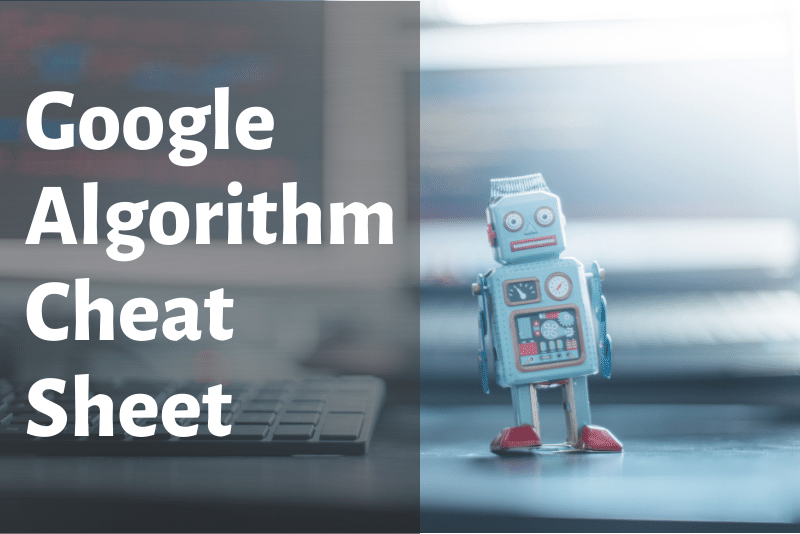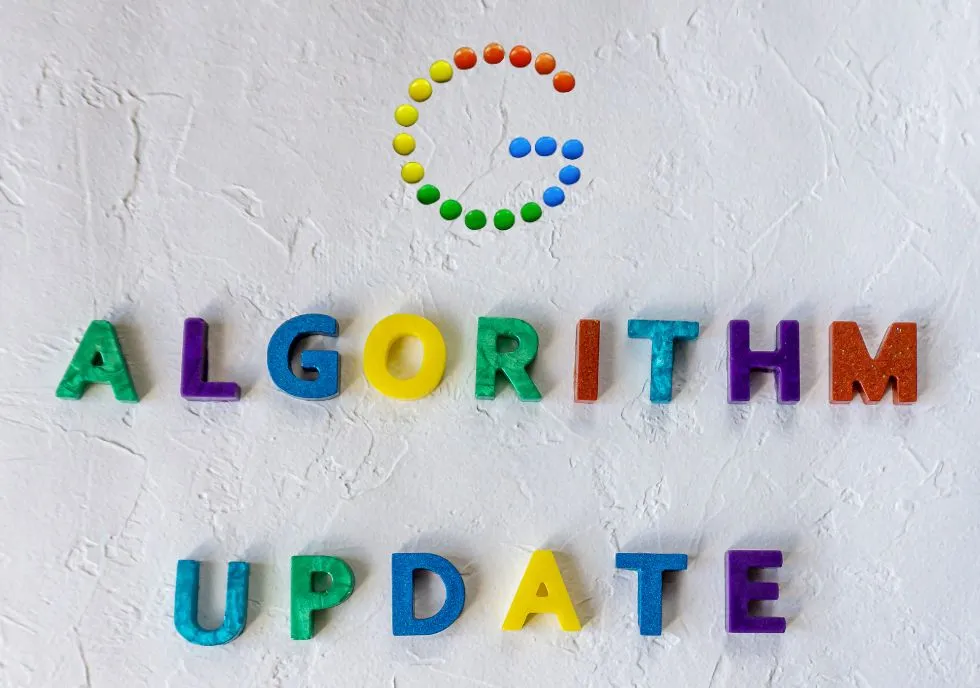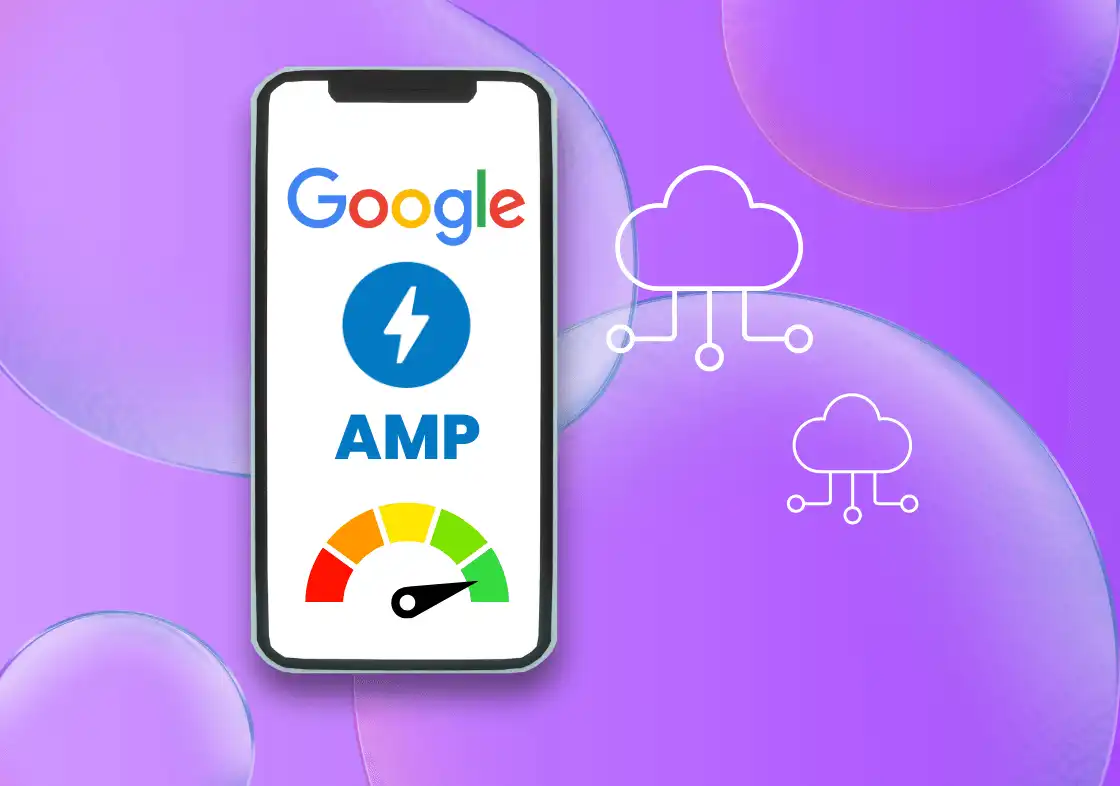Google is the go-to search engine for millions of people worldwide, and it’s easy to see why. With billions of search queries processed every day, Google’s powerful algorithm can deliver accurate results in just seconds. But did you know that there are certain techniques you can use to refine your searches and get even more precise results?
We’ll explore some of the best Google search hacks that can help you become a search engine pro.
Use quotation marks to search for an exact phrase
If you’re looking for a needle in a haystack of search results, consider using quotation marks to find an exact phrase. By enclosing your desired phrase in quotation marks, Google will only show results that include the exact phrase as you’ve typed it. This can be a useful technique for finding specific information or when searching for a quote or a title of an article. For example, if you’re searching for “best pizza in New York”, Google will only show you results that include that exact phrase. This is especially helpful if you’re searching for song lyrics, book titles, or specific product names.
Exclude words with the minus sign
If you want to exclude a word from your search results, simply add a minus sign before it. For example, if you’re searching for pizza recipes but want to exclude any results that include the word “pepperoni”, type “pizza recipes -pepperoni”. This can help you filter out irrelevant results and get closer to what you’re actually looking for.
Search for a specific file type
If you’re looking for a specific type of file, such as a PDF or Excel spreadsheet, you can specify it in your search query. Simply type “filetype:” followed by the file extension. For example, “marketing plan filetype:pdf” will only show you PDF files related to marketing plans. This can save you a lot of time when searching for specific documents or resources.
Use the “related:” operator to find similar websites
If you want to find websites that are similar to a particular site, simply type “related:” followed by the domain name. For example, “related:nytimes.com” will show you websites that are similar to The New York Times. This can be helpful when you’re researching a topic and want to explore other credible sources.
Search for content within a specific website
If you want to search for content within a particular website, use the “site:” operator followed by the domain name. For example, “site:wikipedia.org dinosaurs” will show you all the pages on Wikipedia that mention dinosaurs. This is useful when you want to find information on a specific website but don’t know exactly where to look.
Use the “intitle:” operator to find pages with specific titles
If you want to find pages that have a specific title, use the “intitle:” operator followed by the title. For example, “intitle:Google algorithm cheat sheet” will show you pages that have “Google algorithm cheat sheet” in their title. This can be helpful when you’re looking for a specific article or resource and want to find it quickly.
Use the “inurl:” operator to find pages with specific words in the URL
If you want to find pages that have a specific word or phrase in the URL, use the “inurl:” operator followed by the word or phrase. For example, “inurl:marketing plan” will show you pages that have “marketing plan” in the URL. This is useful when you’re looking for a specific page on a website or when you want to see how different websites are using specific keywords in their URLs.
Use the “define:” operator to find definitions
If you ever need to find out what a word or phrase means, you can use a special trick in Google search. Just type “define:” followed by the word or phrase you want to look up, and Google will show you the definition right at the top of the search results. This is a quick and easy way to learn new words or understand complex terms without having to sift through multiple websites. For example, “define:serendipity” will show you the definition of the word serendipity. This is a quick and easy way to get a definition without having to go to a separate dictionary website.
Use the “before:” and “after:” operators to search for content published within a specific timeframe
If you’re looking for content that was published within a specific timeframe, use the “before:” and “after:” operators followed by the date in yyyy/mm/dd format. For example, “social media marketing before:2023/01/01” will show you content related to social media marketing that was published before January 1, 2023. This is useful when you’re researching a topic and want to see how it has evolved over time.
Use Google’s advanced search features
Google’s advanced search features allow you to refine your search even further by adding additional criteria. To access these features, click on “Settings” at the bottom of the Google homepage, then click on “Advanced Search”. Here, you can specify search terms, exclude words, search within a specific website, and more. You can also filter results by language, file type, and usage rights.
By using these Google search hacks and advanced search features, you can become a search engine pro and find exactly what you’re looking for in a matter of seconds. Whether you’re conducting research, looking for a specific document or resource, or trying to refine your search results, these tips can help you get the most out of Google’s powerful algorithm. So the next time you’re searching for something on Google, remember to use these techniques to refine your results and find what you’re looking for with ease.